Follow the steps below to add or remove contacts from the newsletter list.
Required List Criteria:
- Marketing Emails is none of Active Newsletter List
- Type = Broker
- The Likelihood to Close is greater than or equal to 8%
1. Only broker contacts with a Likelihood score of 8% or greater should be added to the newsletter list. A contact view has been created with the filter already in place.
2. Go to "All views" in your Contacts page

3. Locate to the third column on this page, and click on "Unenrolled Newsletter"

4. Select the individual contacts in this view or
5. All contacts in this view (click on the box shown below)
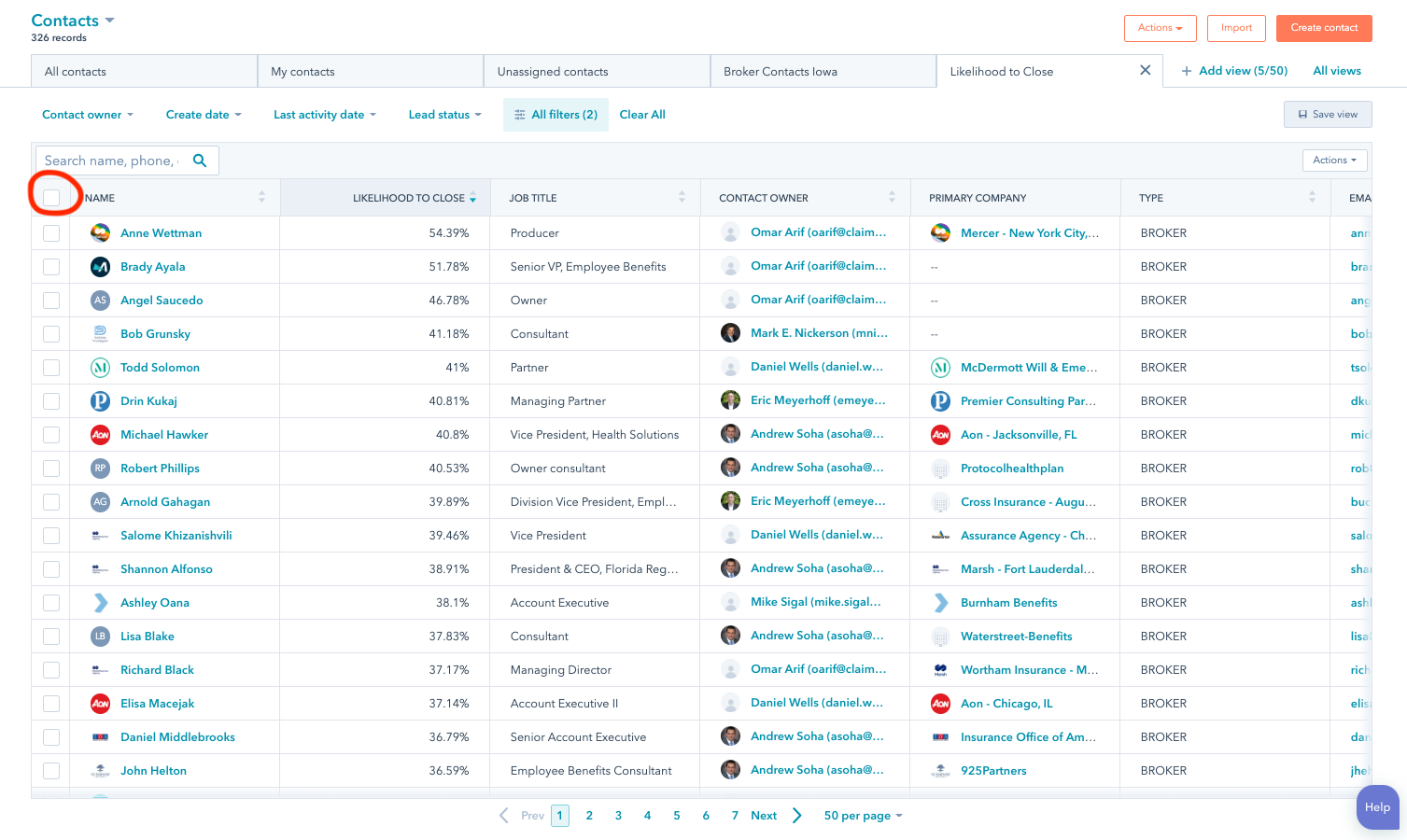
6. Depending on what your view per page is set to, you may add up to 100 contacts at a time to the newsletter list. Pager view settings are located at the bottom of the screen.
7. After all contacts in view are selected, click, "Edit"

8. You will see a box with a drop-down
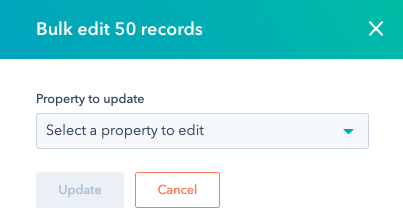
9. Click on the drop-down and type, "Marketing Emails"
8. Select this option
10. A second drop-down will appear; select "Active Newsletter List", and then click on "Update"
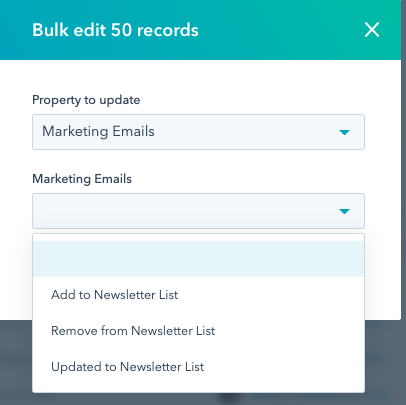
11. If you want to remove a contact from the newsletter, select, "Remove from Newsletter List"
Note: Choosing this option will signal that these contacts should be added to our monthly newsletter
If you have any questions, issues or need assistance, please contact hubspot@claimdoc.com
