This article will walk you through how to access the contacts that have opened and/or been sent our monthly newsletter.
1. Go into your HubSpot account
2. Go to the top dark blue bar, and locate the "Reports" drop-down; select Dashboards
3. This will show you the individual sales admin dashboard
4. Look for a dashboard that looks like this:
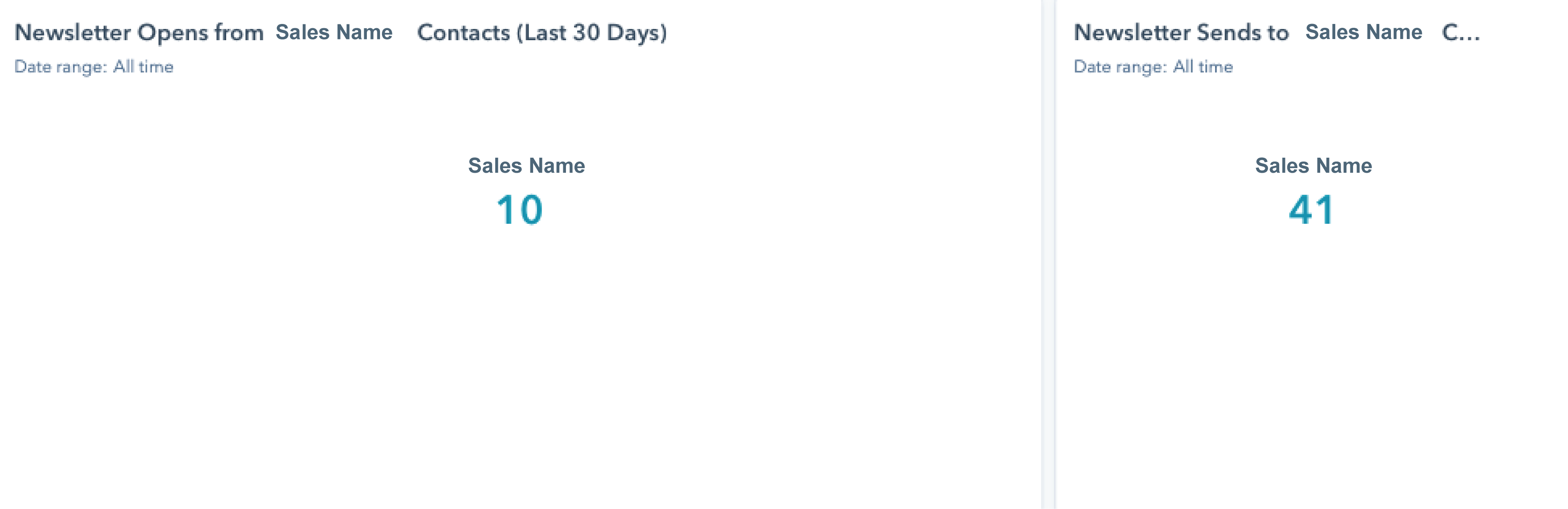
This is where you can see how many of your contacts were sent the newsletter, and how many opened it.
As you can see from the image above, the numbers below the name of the salesperson are blue. This means that you can click on them and see all of the contact's information
Once you click on the number below your name, you will see all of this information
This information will allow you to contact the people who opened the newsletter
.png?width=688&name=MicrosoftTeams-image%20(1).png)
If you want to view this list from the Contacts view, follow these directions
1. Go to your contacts (the dark blue bar at the top)
2. A new view will need to be added; click on "All views"

3. Locate the column titled, "Created by others"
4. Add the view, "Newsletter Opens"
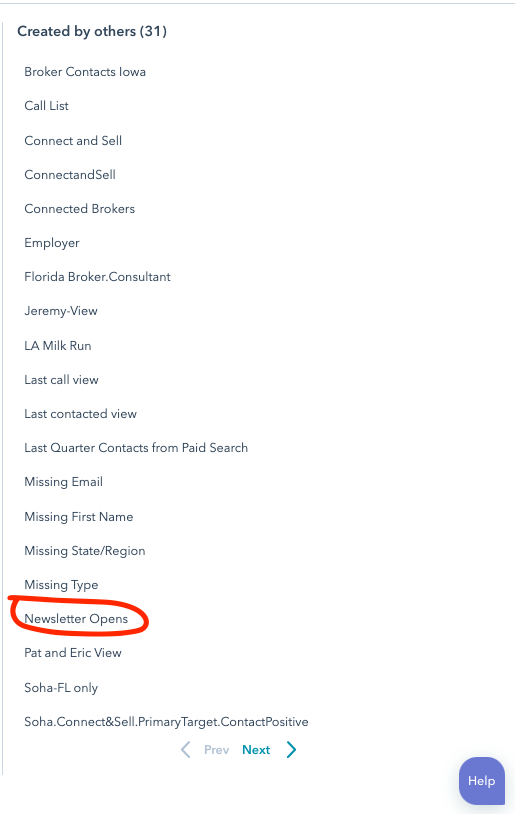
5. Add the view, "Unenrolled Newsletter"
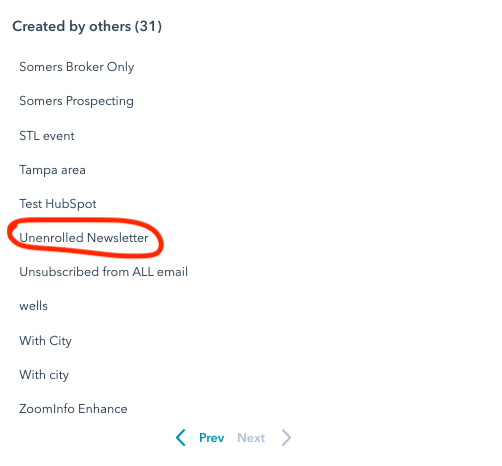
You should now be able to see these views on your Contacts page. This will allow you to click on the view and see a quick glance at these contacts.
