In HubSpot, you can set up meetings, call, and send one-to-one emails with a contact. These activities are logged on records automatically.
When you connect with a contact outside of HubSpot (e.g., a last minute meeting with a client that wasn't booked), you can manually log the activity or a note in any record.
1. Navigate to your Contacts: In your HubSpot account, navigate to CRM > Contacts.
2. Search for the contact name.
3. In the left panel, to log a note, click the description Note icon. To log a call, meeting, or email, click the ellipses icon, then select Log a call, Log a meeting, or Log an email.

- When logging a call:
- To categorize the call's outcome, click the Call outcome dropdown menu
- To categorize the goal of the call, click the Type dropdown menu to categorize the call's goal. Learn how to create call types.
- To indicate whether this was an inbound or outbound call, click the Direction dropdown menu.

- When logging a meeting:
- To add another person to the meeting, click the Attendees dropdown menu and select the user.
- To categorize the meeting outcome, click the Outcome dropdown menu and select the outcome.
- To categorize the meeting's goal, click the Type dropdown menu and select its type. Learn how to create meeting types.

- To update the date and time of the activity, click the Date and Time dropdown menus.
- In the toolbar at the bottom, click the icons to format your text or insert a snippet, link, or image.
- The activity will appear on the timeline of records selected in the Associated with dropdown menu. Click the Associated with dropdown menu to search and select records you'd like to associate with the activity or deselect records to dissociate them from the activity.
- Once you're filled out your activity or note, click Log meeting or Save note. The activity will now appear on the record's timeline.
Log notes, activities, or tasks in the HubSpot mobile app
1. Open the HubSpot app on your device.
2. Select the object you'd like to log a note, activity, or task for Contacts: In the bottom navigation menu, tap Contacts.
3. Tap the name of the record.
4. On the Activity tab, tap Add note, Create task, or Log Activity. If you tapped Log Activity, select Call, Email, or Meeting.
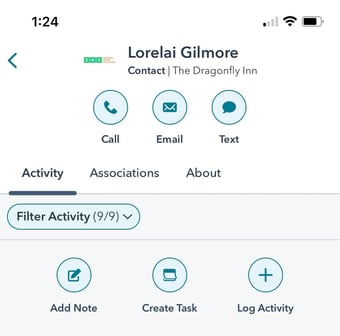
5. Enter the details for your note, activity, or task. If you're using the mobile app on an Android device, you can use snippets to quickly enter a short, reusable block of text to the activity details.
6. If you're logging a call or meeting on an iOS device, you can select a call or meeting outcome and type. You must have set up outcomes and types in your desktop app before you can select them on your mobile device.
-
- Tap Call outcome or Call type and select an outcome or type.
- Tap Meeting outcome or Meeting type and select an outcome or type.
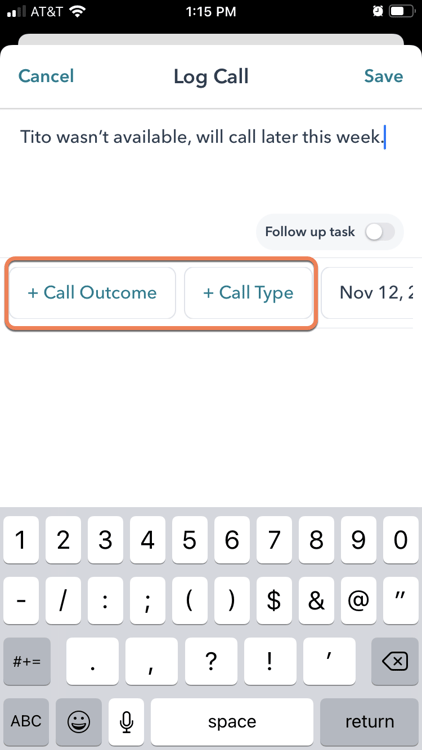
7. Click to toggle the Follow up task switch on to create a new task as a follow up action from your activity.
8. Tap Save. The note, activity, or task will now appear in the record's timeline.
